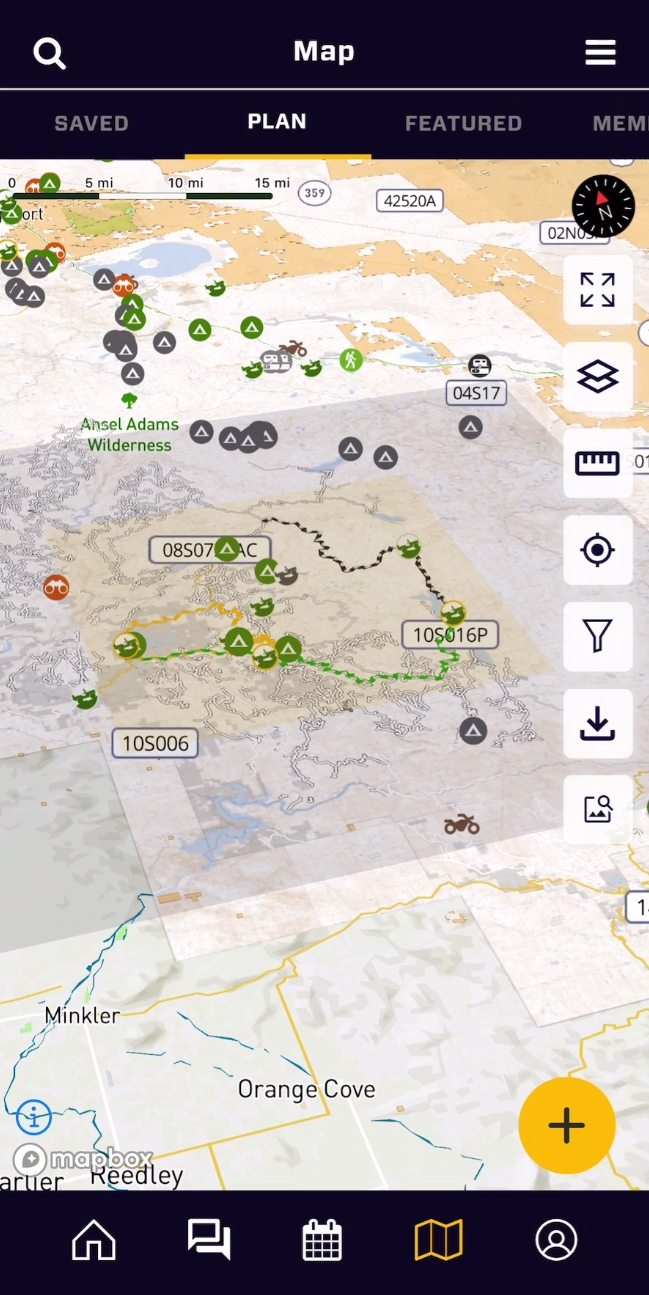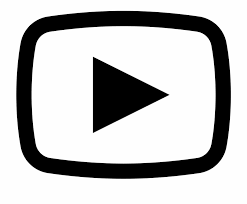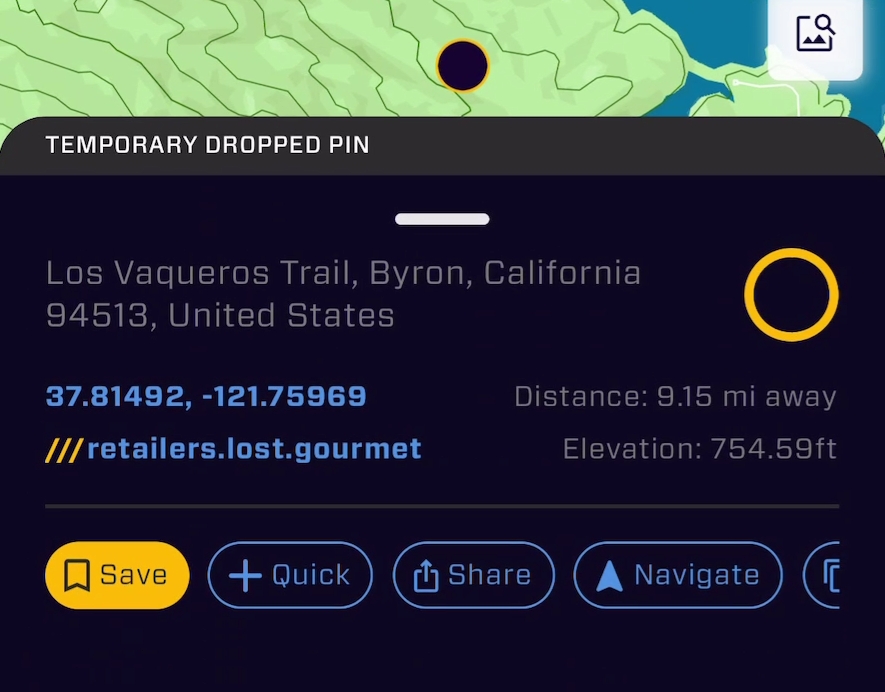Check out the full video tutorial here!
The map is divided into three main sections, the top bar, main map area, and the toolbar. The toolbar is persistent throughout the app. Each of these features is covered in more detail elsewhere, but this should get you started quickly
Top Bar: The top bar has the has the search magnifying glass, important for finding towns, or specific POI locations by name. Also, it has the Map Tabs. Map Tabs are a key concept, they change the functionality of the map depending on what tab you are on. The tabs are scrollable left and right.
Search: Search will return POI near you first, then towns and other locations. You can also search for people, or 3 word addresses or GPS locations.
Main Map Area: The main map area provides most map functionality. Along the right hand side is the Map Tool Bar. The icons from top to bottom are:
- Expand full screen
- Manage visible map layers
- Measure distance between one or multiple points
- Center map on my locations - change tracking modes
- Filter POI (Points of Interest)
- Download offline maps
- Get location from an image
Add Button: the big yellow "+" button in the lower right is how you add content. IMPORTANT! This button changes functionality depending on what map tab you are on. For example, if you are on the Events tab, hitting the "+" icon will start the Create Event process while tapping the Add Button on the "Plan" tab will add a POI location or Record a track. If the button is not doing what you expect, check the map tab!
Compass: Tapping compass will orient North, and has different functionality depending on the tracking mode.
Long-Press: Another important concept! Long-pressing anywhere on the map unlocks a treasure trove of functionality for commonly needed tools! Simply long-press to create a Temp Pin.
This is your quick access to see important information about that spot, add the location as a POI, easily share that location with others, or navigate to the spot. All light blue text in OB1 is tappable. Tap it to copy that information to the clipboard to easily paste the info into apps and messages outside OB1.